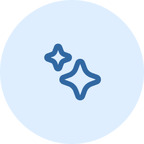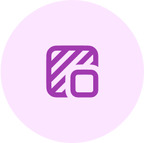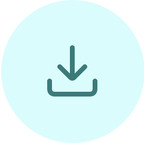Remove Unwanted Objects From Photos
Discover a fast and reliable way to remove objects from images. Whether it’s a passerby, an annoying, distracted object or a watermark, our AI-powered and advanced object remover tool can professionally clean up your photos in seconds.
 After
After
 Before
Before
No image? Try one of these:




How to remove objects from pictures in 3 easy steps
Upload your image
Simply browse it from your device storage or drag and drop the photo you want to edit. This tool supports JPG, HEIC, PNG, and JPEG. Also, you can select whether you want a single or multiple files for batch object removal.
Choose a remover pen type
Choose from a brush, circle, or square to remove unwanted elements.
Download the result
You're done! Download your flawless, clean, and polished photos with just one click. You can now enhance them further or download the finished images as needed.
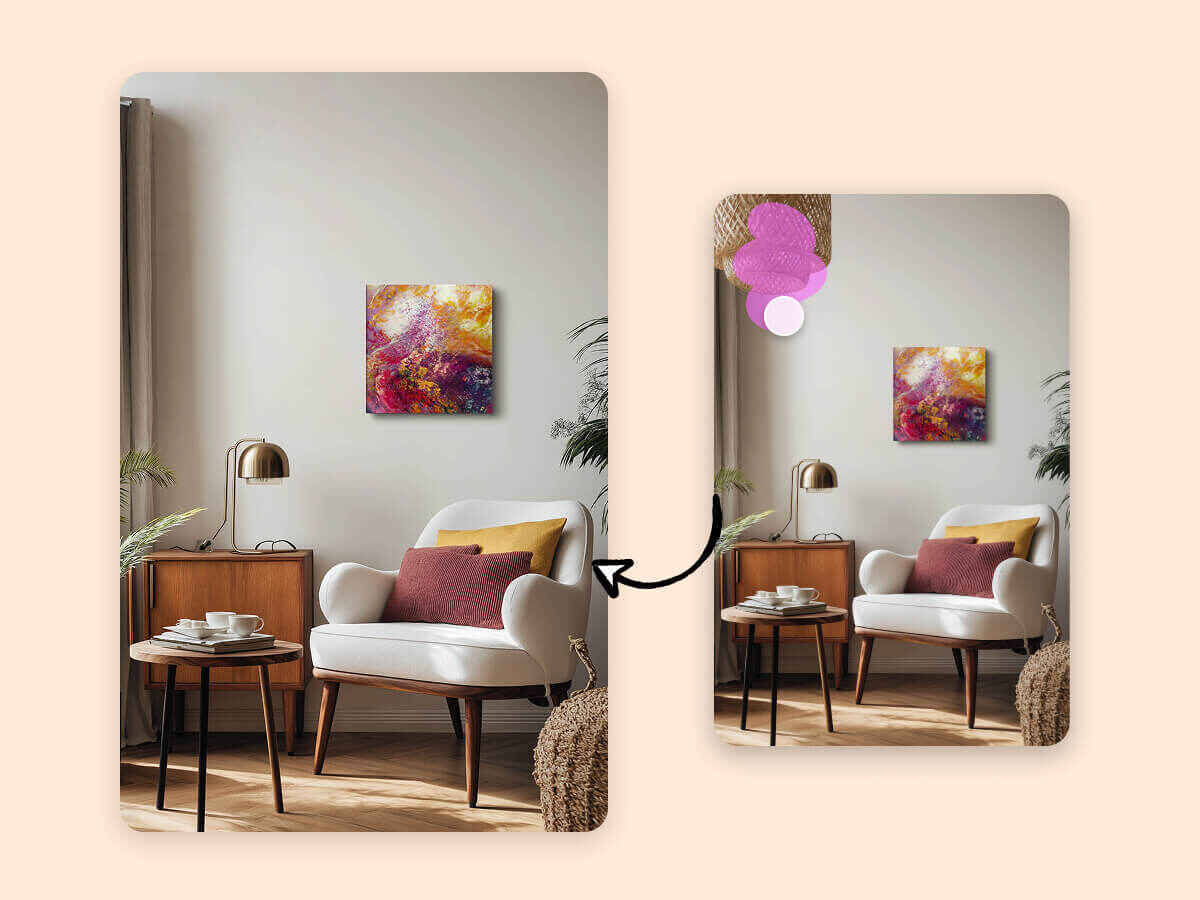
Instant precision with only one click
Say goodbye to those random, unwanted objects in your photos. Our AI object remover can accurately identify and remove distractions while maintaining image clarity. With just one click, you can get your desired picture-perfect results. It's the fastest way to remove distractions from images and requires no special skills. Whether you're working on a laptop or smartphone, we've got you covered. Our tool is compatible with both Android and iPhone users, making editing seamless and accessible.
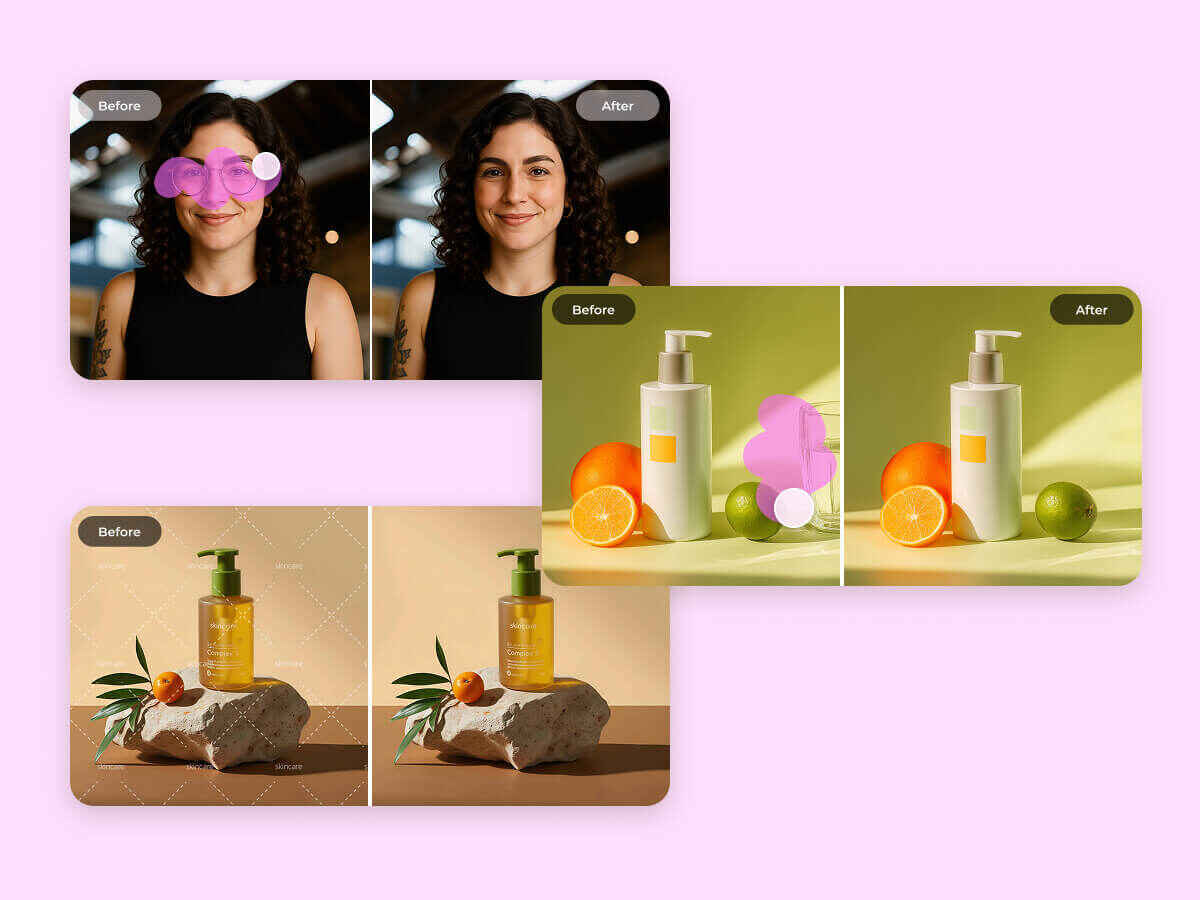
Tackle every distraction with smart detection
Unwanted logos, hard-to-remove watermarks, or random people – all gone in one simple click. With our automatic object remover tool, you can remove distractions from pictures in seconds. Whether you're looking to remove a watermark from photos or remove text from images, this AI-powered tool can tackle complex and overlaying edits. From newbie users to professional editors, anyone can benefit from this tool’s accuracy and clean results. You can save time while being more productive. No more tedious manual edits – just a clean, distraction-free image with one click.

Batch Editing – Process up to 30 images at once
Still editing images one at a time? With X-Design's object removal tool, you can process up to 30 pictures at once. Perfect for photographers, social media content creators, and ecommerce sellers alike. You can streamline your workflow without sacrificing quality and precision. Our smart picture object remover promises efficiency and accuracy in one place.

Smart editing suite – All-in-one toolkit
The future of object removal is here! It's not “just a tool” but a complete editing studio with advanced features. After removing objects from photos, you can enhance image quality, fix blurriness, add text, and overlay design elements — all in one seamless workflow. With our built-in advanced features, you can polish your desired pictures in one click. It's your one-stop solution for every need!
Versatile Object Remover for Every Scenario!
Whatever you need to remove from your photos, this tool can handle it. Our one-click object remover deletes background objects precisely and effortlessly, making it impossible to tell anything was ever there. We'll tackle the issues that are ruining your photos and make them seamless.


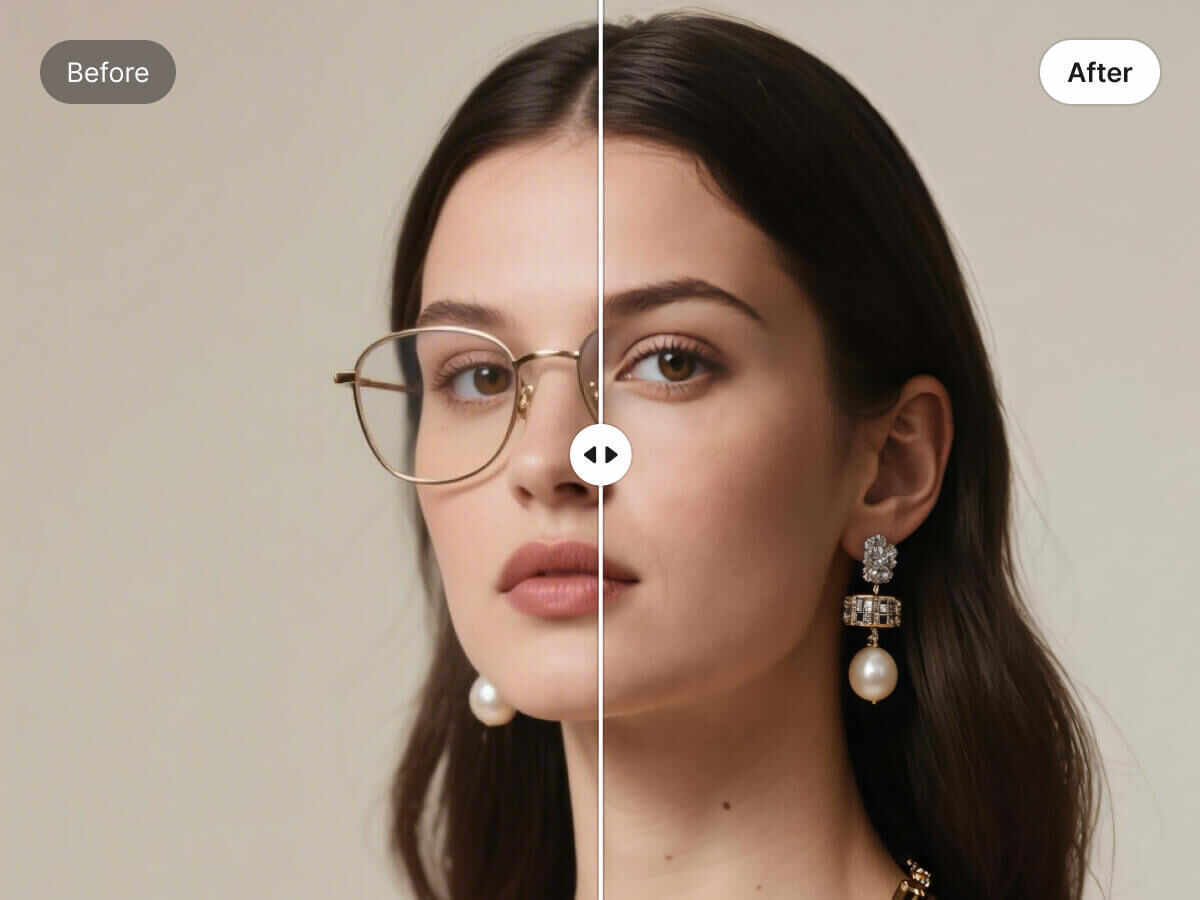
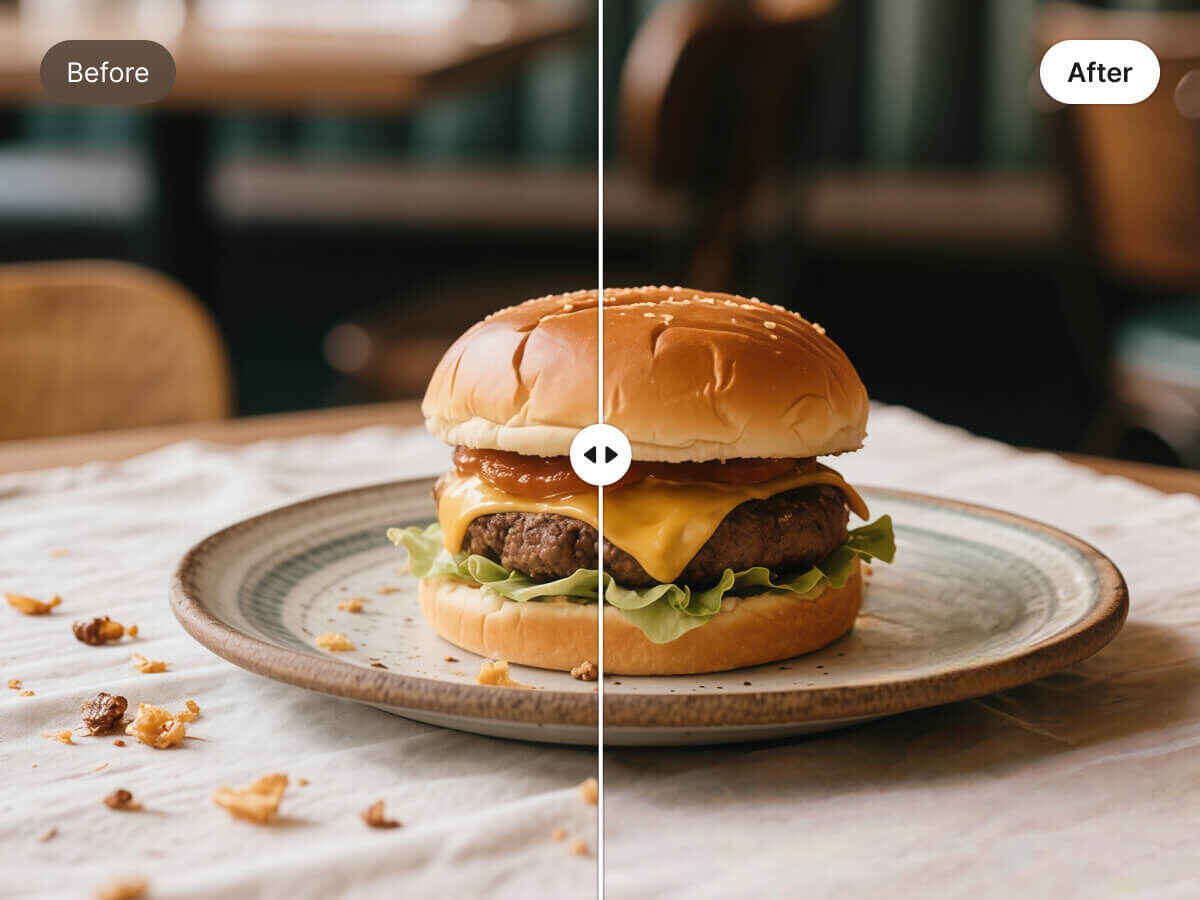
Remove watermarks without a trace
Enjoy photos that are free of distractions as we help you remove annoying watermarks that block content—without affecting the image quality. With just one simple stroke, your photo is flawless.
Say goodbye to photobombers
Has someone ruined a perfectly shot picture? Don’t worry, because we have a solution for photobombers. With our AI object eraser tool, you can remove people from the background with only one click. Whether it’s a professional click or a personal memory, you can have a flawless image every time.
Remove Glasses From Photos Instantly
Create clean and polished portrait pictures by removing glasses from photos in a few clicks. X-Design object remover tool lets you remove glasses from pictures instantly- no manual editing required. Just upload the image, select the Glasses feature, and let AI remove glasses. Create clean and sleek visuals in a single click.
Perfect shot every time
Tired of background clutter? Not a problem anymore. You can now remove distractions from images and messy surroundings with great ease. Get a clean visual in seconds. It's never been that simple before!
X-Design's Object Removal Tool: Features You'll Admire!
Instantly Erase Anything You Don't Want
Passerby, watermarks, logos, captions, text, distracting objects – name anything you can think of and we will erase it for you to make your pictures clean and perfect. No hassle – just pure accuracy.
Fast and Effortless Editing in One Go
No photoshop needed! Simply upload your photos, and with just one brushstroke, you’ll have your desired result. No designer skills, no complicated editing. Enjoy stunning and distraction-free results in one go.
Natural Finish with AI Precision
Remove the object like it was never there. Our smart tool uses inpainting technology to restore the removed area to make it seem natural and flawless. No distortions or patches even when zooming in.
Frequently Asked Questions
Removing unwanted objects from photos is super easy. All you have to do is access the website for the tool. Upload the image and, using the tool brush, select the object you want to remove. Then click "Remove" and leave the rest to the AI. It will naturally fill in the space.
Absolutely, you can save your memories from getting ruined. Remove the people who photobombed your solo or group photos in the easiest way.
Well, yes! Our AI-backed tool can identify and remove objects without making them look fake.
Of course! We value time and don’t want you to spend hours of manual editing and uploading. With our bulk removal feature, you can add 30 photos at a time.
Our smart object remover tool comes with a photo enhancement option, which allows you to refine your photos further if needed.