YouTube Banner Resizer Online

How to use photo editor with AI
Upload Your Image
Let AI Enhance Your Image
Fine-Tune Your Image
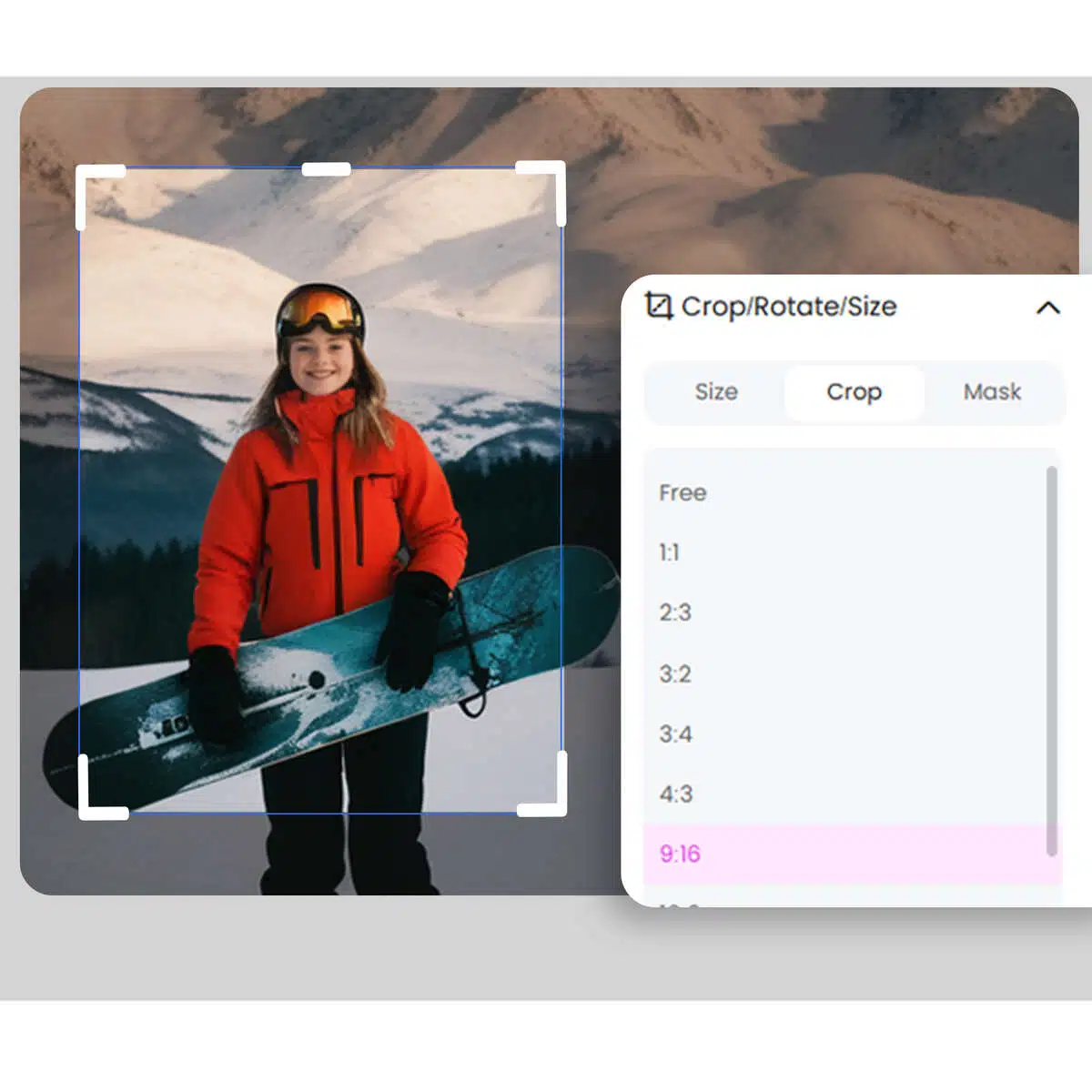
Effortless Banner Resizing
Resize your YouTube banner with ease! Our intuitive tool makes it simple to get the exact dimensions you need in seconds, eliminating guesswork. Just upload, adjust, and you’re set. Perfect for anyone looking to create visually appealing banners without hassle.
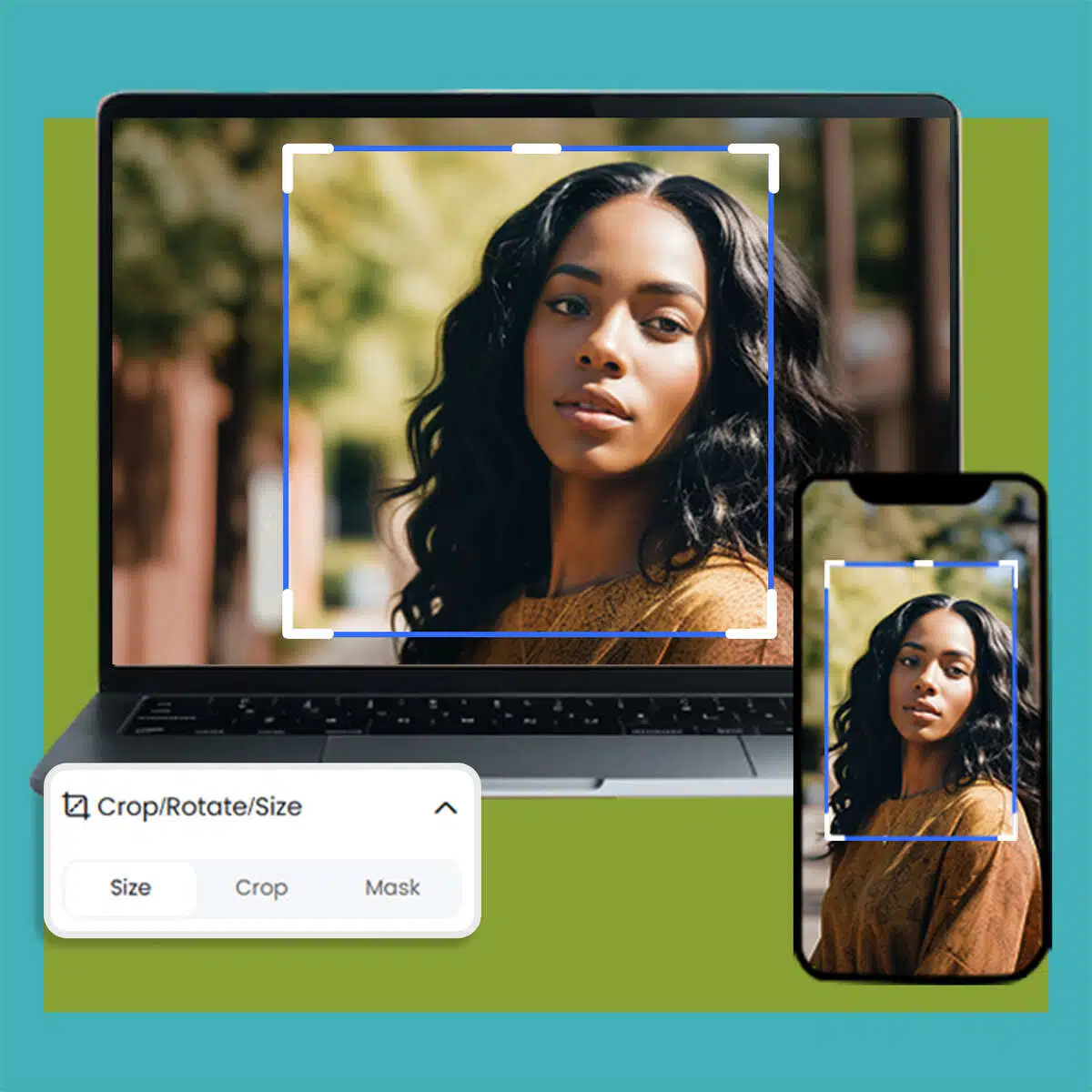
Optimize for Any Device
Make sure your banner looks great on all screens. Our tool optimizes dimensions to ensure your YouTube banner is perfectly displayed on desktops, tablets, and smartphones. No more cropping or resizing errors—just seamless presentation across devices!
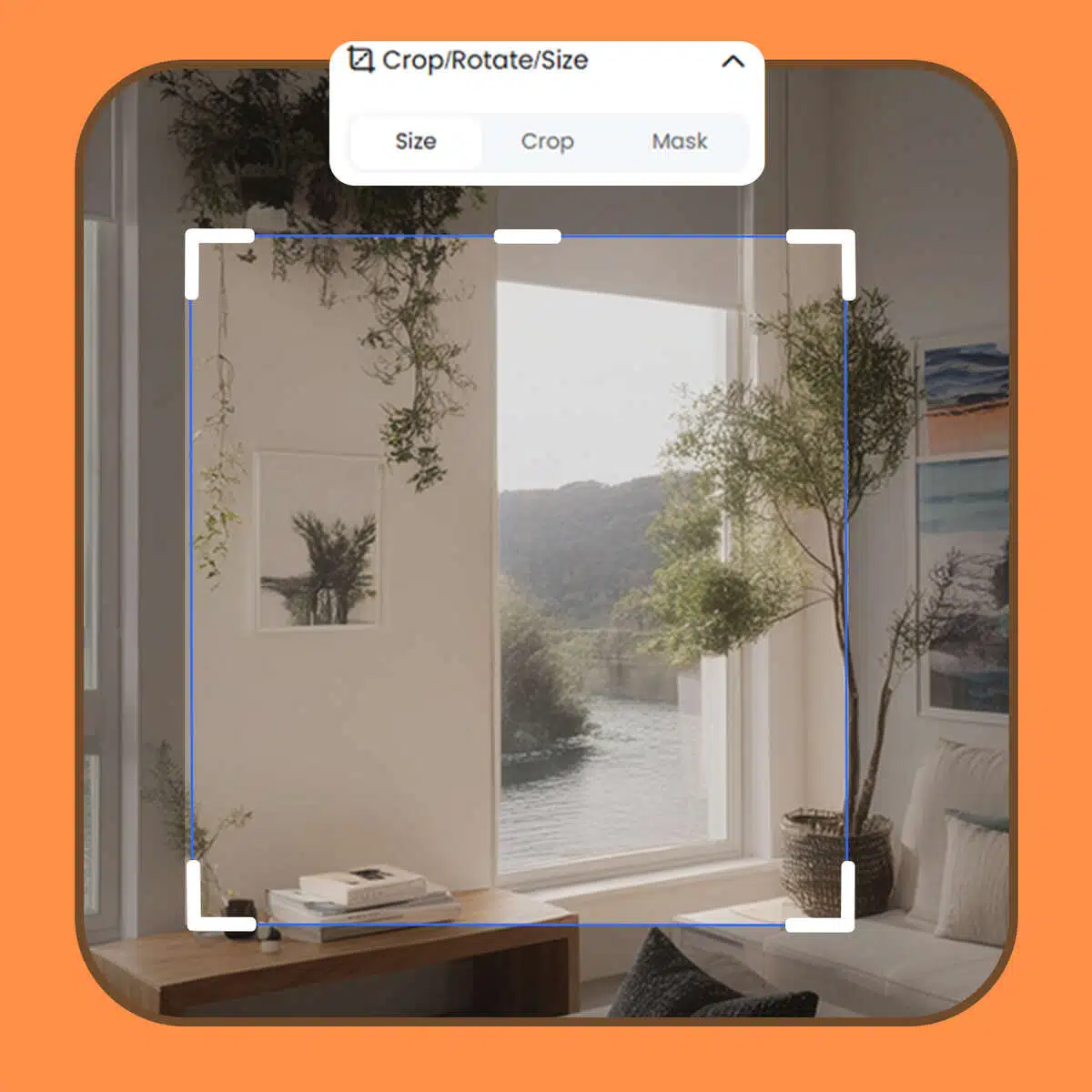
High-Quality, Fast Results
Achieve high-quality banner resizing instantly. Our tool preserves image quality while adjusting dimensions, so your visuals stay sharp and professional. Perfect for creators wanting an efficient way to enhance their YouTube channel's visual appeal.
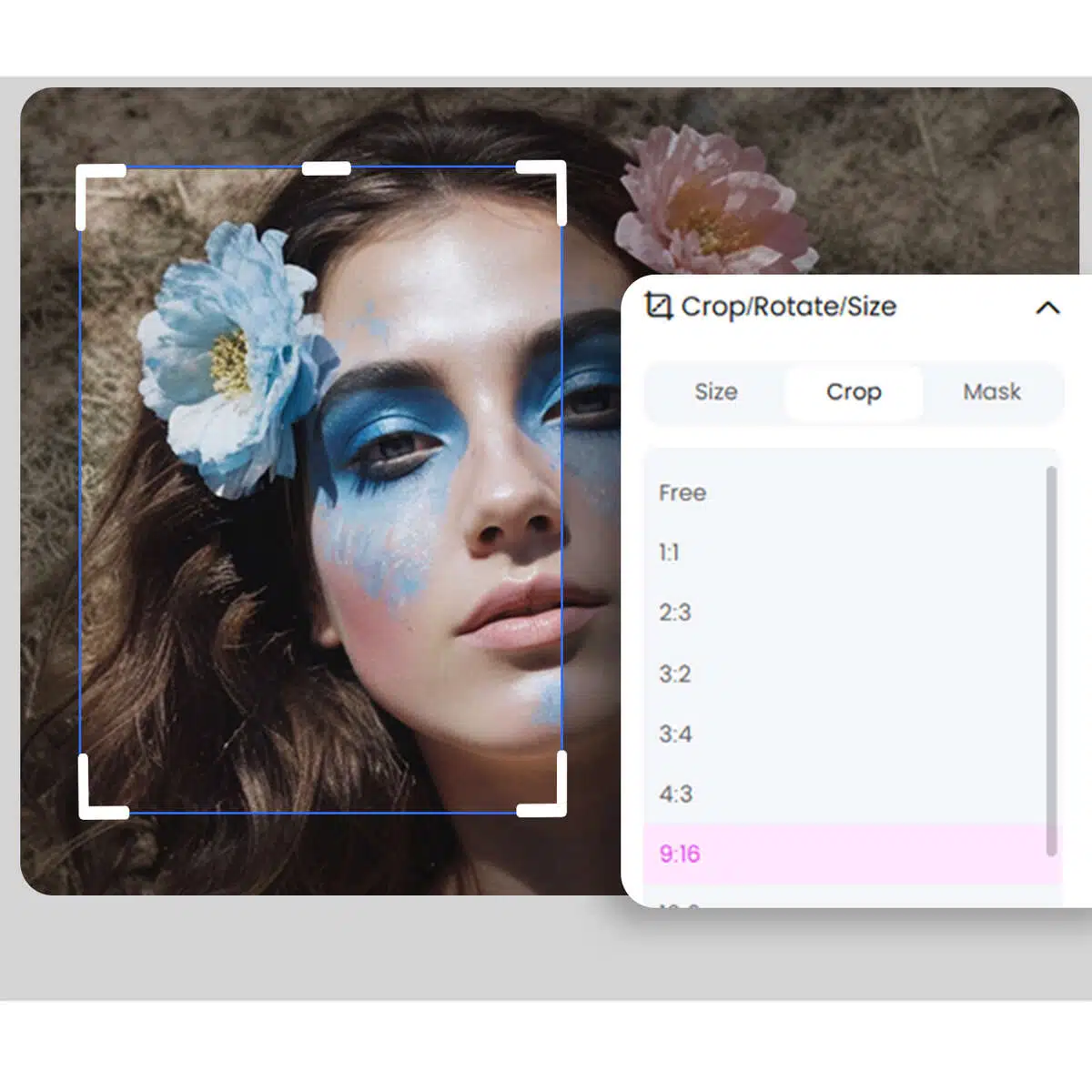
Image sizes required by YouTube
300 x 60 - Companion Banner Ads Size 300 x 250 - Display Ads Size 1480 x 60 - Overlay Ads Size 800 x 800 - Profile Photo Size 1280 x 720 - Thumbnail Size 2560 x 1440 - Banner Size 2560 x 1440 - Channel Art TV Size 855 x 423 - Channel Art tablet Banner Size 1546 x 423 - Channel Art Mobile Banner Size 2560 x 423 - Channel Art Desktop Banner Size
Photo editor
Instant Professional-Grade Enhancements
X-Design’s AI delivers immediate improvements to your photos by automatically adjusting key elements, ensuring professional-quality results in a fraction of the time it would take with traditional photo editing tools.
Full Creative Control
While X-Design’s AI provides smart, automatic enhancements, you retain full control over the final outcome. Customize the details to match your exact vision, ensuring your image reflects your creative intentions.
Quick and Efficient Workflow
X-Design streamlines the editing process, allowing you to achieve high-quality results faster. Whether you’re editing one image or many, the tool is designed to be fast and efficient, saving you valuable time without sacrificing quality.
Frequently Asked Questions
How do I resize my YouTube banner?
How to make 1024x576 YouTube banners for free?
X-Design offers an easy, free solution to create 1024x576 YouTube banners. Select our YouTube banner template, upload your image, and customize to your preferred dimensions. With access to professional editing tools, you can design captivating banners without any cost!
How to convert an image into a banner?
Convert any image into a banner on X-Design in a few clicks. Upload your image, then choose the desired banner dimensions. Our intuitive interface guides you through cropping and enhancing your image, transforming it into a professional banner for any platform.
How to convert a photo into a YouTube banner?
Transform a photo into an eye-catching YouTube banner on X-Design. Simply upload the photo, select the YouTube banner layout, and adjust to fit. With user-friendly editing options, you can add unique effects and text, giving your channel a personalized, professional touch.
