Hat Color Changer

No image? Try one of these:




How to change hat color online?
Drop in the image
Tap to target the hat
Choose a color and generate

Automatic Area Detection
This tool uses AI-based segmentation to detect and distinguish regions, such as dresses, hats, and pants. It applies a blue-colored mask over the selected area. This assists you to recognize if you have selected the right area. This helps you to create a clean image with more precision.

Edit records
The hat color changer tool will save each image in the automatic record section. This allows you to see the previously edited images easily. With this feature, you can open this area and recheck the images that you have made.

Non-destructive workflow
All the changes, such as hat color, are done temporarily on the browser interface. The image will not change until you press the generate option so that you can see the preview and then generate to get better results.

AI Hat Color Changer
This AI color changer tool uses the AI technology to detect the hat from the images and let you change hat color naturally without leaving traces or stains.
AI Hat Color Changer
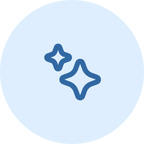
Precise Edge Detection
When you change the color of the hat, this tool does not just modify the color; instead, it holds the original shadow and lighting of the hat. So, even if you have changed the color, it can still appear realistic.

Catch the edges perfectly
This AI tool is specially designed to detect and follow the exact shape, even the curved edges or challenging areas. It precisely only selects the hat, not any other things that can ruin your image.
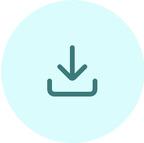
Accelerate Product Listing Uploads
Use this hat color changer tool to create hat product images efficiently. If you sell hat products online, this AI tool is ideal to streamline hat product listing uploads.
Frequently Asked Questions
Can I change any type of hat in my photos?
Can I change the colors multiple times in a single photo?
Yes, you can change as many colors as you want in a single image for a distinguished look.
Why does the tool show a blue area on the hat when I click it?
The blue area is the smart preview mask. It highlights which part of the image will change color, allowing you to get a better preview.