Replace Color in Image Online Free

No image? Try one of these:




How to replace color in images with ai
Upload the image
Highlight the part of the image to modify its color
Download

Instant AI Color Replacer
Quickly replace any color in your images with our smart AI color replacer tool. This tool makes it easy to change specific colors of any part in images. Whether you want to replace the color of clothes, eyeglasses, hair, shoes, or your logo, this color replacement tool allows you to replace color of an image online for free.

Accurate Color Swapping
Achieve flawless color swaps in your images with precision using our AI image color changer. The color replacement tool allows you to replace the color of individual parts in a picture while maintaining the clarity and layout of other elements in the image. This app is especially ideal for fashion outfits, giving you precise control to change the color of individual clothing parts with ease.

Simple-To-Use Interface
This AI color replacement tool has a simple-to-use interface where you just need to upload the image and select the individual part to replace the color instantly. Select the magic color picker tool to choose the exact color you expect and change the color with one click. The platform enables you to edit the color by adding or removing any individual part so that you can change color with precision and accuracy.

Magic Brush Tool
Want to replace the color in an image with accuracy and precision? No worry! You can click on the edit button in the top-right corner and start to use our magic brush tool. The brush tool lets you draw a area within the image where you only want to replace the color in the drawing area.
AI Color Replacer
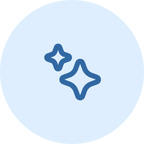
Flexible Color Customization
Customize the color of any part of an image based on your graphic design needs.

AI Precision
Whether it's hair, dresses, clothes, eyeglasses, or a pair of shoes, our AI color replacer can accurately detect objects with AI. This ensures the color replacement is only applied to the intended areas or items.
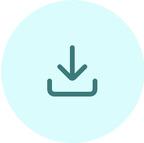
All-In-One Image Editor
When you use X-Design, you can use our built-in photo editor to edit images like a pro online for free. Whether you need to add titles, translate image text, unblur images or just change the PNG color, X-Design makes online photo editing fast, fun and easy.
Frequently Asked Questions
How to replace color in an image?
How do I change the color of an object in an image?
On X-Design, changing the color of an object is straightforward. Use the Object Selection Tool to outline the object, then apply the Color Replacement Tool to modify the color. You can instantly update the object’s appearance, making your image truly personalized.
How to replace part of an image with another image?
Replacing part of an image with another image on X-Design is simple. Upload both images, use the Crop and Paste tools to isolate the section you want to replace, and insert the new image. This toolset allows you to create seamless compositions quickly and efficiently.
How can I change the color of a PNG image?
To change the color of a PNG image on X-Design, upload the PNG file, select the Color Replacement Tool, and choose the areas you want to recolor. You can then apply your new color to these specific areas, making your PNG image exactly as you envision.
Which tool replaces the color of an image?
On X-Design, the Color Replacement Tool is the key tool for replacing the color of an image. It allows you to select specific colors in the image and replace them with a new shade, offering a smooth and efficient editing experience.
