AI Logo Color Changer

No image? Try one of these:




How to change logo color online?
Upload the logo
Adjust the logo color
Click Generate

Recolor Logos Without Affecting Text
You can change logo colors without merging the texts and icons. It does not matter how many colors you change, the background remains the same. This color logo changer ensures the logo background is clean and polished no matter how you change the logo online.

Auto Color Recognition
After uploading the image to the tool, the logo color changer helps you to automatically recognize the portions of the logo to be edited. It will then mark the desired area blue so you can recognize what you are recoloring.

Preview on Different Background Colors
Whenever making edits to the logos, viewing how it will look with different backgrounds is really important. The logo color changer helps you to preview your logo on alternate backgrounds. This will ensure that your logo design remains powerful and readable.

Improve Brand Visuals
This logo color changer helps you improve brand visuals by customizing the logo colors that match your brand. Use this AI color changer tool to experiment with different logo colors and find the best one suting your brand.
Online Logo Color Changer
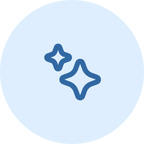
Modify logos without starting over
With this tool, you won't have to redesign your logo each time for a new color. You can upload your existing logo image, and the software will automatically identify the areas you wish to change.

Fit on different backgrounds
If you work on an online store, your logo needs to look good on different pages. Packaging mockup and product backgrounds. With this tool, you can easily change your logo color to match your website theme, designs, and banners.
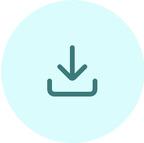
User-Friendly
You do not need any design skills to use this ai logo color changer as it has a user-friendly interface where you just need to mark the logo area to change color online.
Frequently Asked Questions
Can I save multiple logo versions in one session?
What does the blue overlay mean?
It means that when a part of the logo turns blue, it means that the area is selected and ready to be recolored.
How can I start over if I wish for another edit?
To start a fresh edit, simply just click on the new task button and re-upload your logo. This clears all the previous changes and images, giving you a fresh start for a new image.